The four steps to critique are describe, analyze, interpret, and evaluate.
We will be critiquing our own artwork, as well as, some famous works of art as the semester continues. This critique is your first for the semester and will not be counted as a grade. We will learn more about critiquing as the course continues.
When critiquing a ceramic piece it is helpful to be able to view the piece on all sides. I have brought a piece in for you to critique so you can see the piece close up. Below are pictures of the piece.
Do your best to:
When critiquing a ceramic piece it is helpful to be able to view the piece on all sides. I have brought a piece in for you to critique so you can see the piece close up. Below are pictures of the piece.
Do your best to:
- Describe what you see objectively.
- Analyze the technical elements.
- Interpret what the artist is saying or wanting to relate with the piece (personal opinion).
- Evaluate the work of art you see.







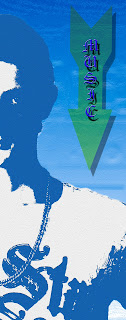


.jpg)